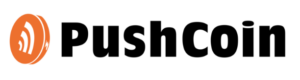- Glenbard Parent Series - GPS
- Bus Information
- Community Resources
- CPR / AED Info
- Directions Program
- Emergency Plan
- Family Information
- Family Educational Rights and Privacy Act
- Financial Aid – School Fees
- Glenbard Student Handbooks
- Glenbard Transition Programs
- Bullying Hotlines
- Illinois Seal of Biliteracy
- Inclement Weather
- iPad Information
- Lunch Menus
- Naviance Parent Login
- New Student Pre-Registration
- Parent Online Payments
- PowerSchool & Schoology Sign-up Instructions
- PowerSchool Parent Login
- Residency Verification
- Schoology Parent Login
- Summer School
- Student Fee Schedule
- Tech Services
- Title I
- What’s New with Grading